|
|
新建网页 1
|
Race Timing Clock User’s Manual

1. Function
This
outdoor LED Race Timing Clock supports the following three functions:
a. Countdown
– Countdown between 99:59:59 in hours minutes seconds; (countdown mode)
b. Count
up – Count up between 00:00:00 and 99:59:59 in hours minutes seconds;
(count up mode)
c. Real
Time clock – Support 12/24-hour format display on real time clock
function; (real time clock mode)
|
|
2. Remote Control Operation
The
clock can only be controlled by this RF remote control, the max control
distance is 50 meters, the efficient control distance should be within
30 meters from the clock.
|
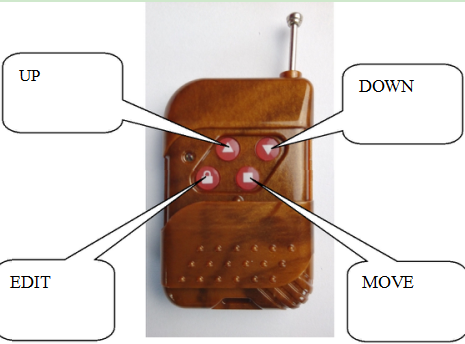 |
|
Edit Button:
Press
to enter edit mode; Choose 12/24 format; After edit is finished, press
to save your set data;
Up Button:
Press
to choose number under edit mode; Adjust brightness to a higher level
under real time clock mode;
Switch to count up mode under countdown work mode;
Down Button:
Press
to choose number under edit mode; Adjust brightness to a lower level
under real time clock work
mode; Switch to countdown mode under count up work mode;
Move Button:
Switch
between count mode and real time clock mode under work mode; Move edited
number to the
next one under edit mode;
Start, stop/pause, and brightness control explanation
For
real time clock, after the edit is finished and press edit to save the
set data, it will start to run automatically. The brightness should be
adjusted under real time clock work mode by UP or Down button;
Start,
stop/pause for countdown or count up is easy to confuse. But just
remember, when you want to stop a countdown, you should press on UP
button, and if you want to continue this countdown, you need to press on
DOWN button. But if you want to change this countdown to count up at the
stop time, you need to press on UP button. You can start your count up
at any time. To change count up to countdown, you need to press DOWN
button and to continue this count up, press UP button.
|
Example of real time clock 13:59:59
When the clock is under real time clock work mode, press Edit button
to enter edit mode; Press UP or Down button to choose number 1;
Press Move button to the next number and use UP or Down button to
choose 3; Do the same until the
last
number 9 is input; Press Edit button to save your setting and enter
12/24-hour display format. Now the time 13:59:59 is shown on the clock
screen (if you choose 12-hour display format, it will show 1:59:59) and
will run to 14:00:00 immediately and keep on running the time.
Example of 30 hours 59 minutes 59 seconds countdown
Press
Down button first and then use UP, DOWN and MOVE button to input 30, 59,
59 and then press EDIT button. Now 30:59:59 stays on the screen. Press
DOWN button to start this countdown. Say when time runs to 30:59:50, and
you want to stop it, press on UP button. If you want to continue this
countdown, press DOWN button again.
|
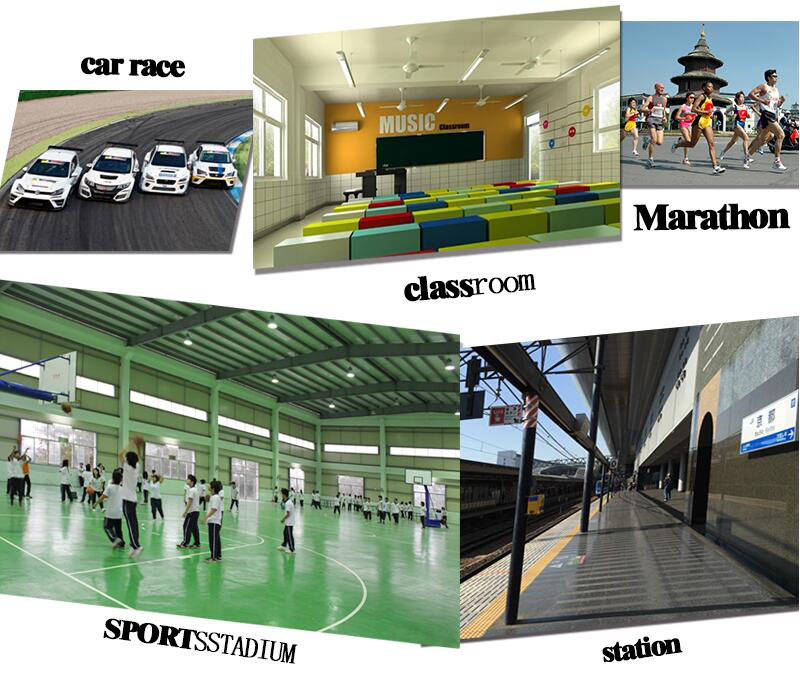 |
|
A. Button
Operation
1. When
you are using AC power, the left green button should be pressed down.
2. When
you are using DC power (you connect a battery inside the clock) to power
up your clock, the green button should be popped up.
3. When
you use the battery to power up the clock, you need to press the right
red button down;
4. When
you recharge your battery, the red button should be popped up.
B. Battery
Connection
When
you need to use a battery for your clock, you need to solder the cable
shown on the right picture to your battery.
Don’t connect your cable opposite, otherwise, the clock may get burnt!
Item number:020198
|
|